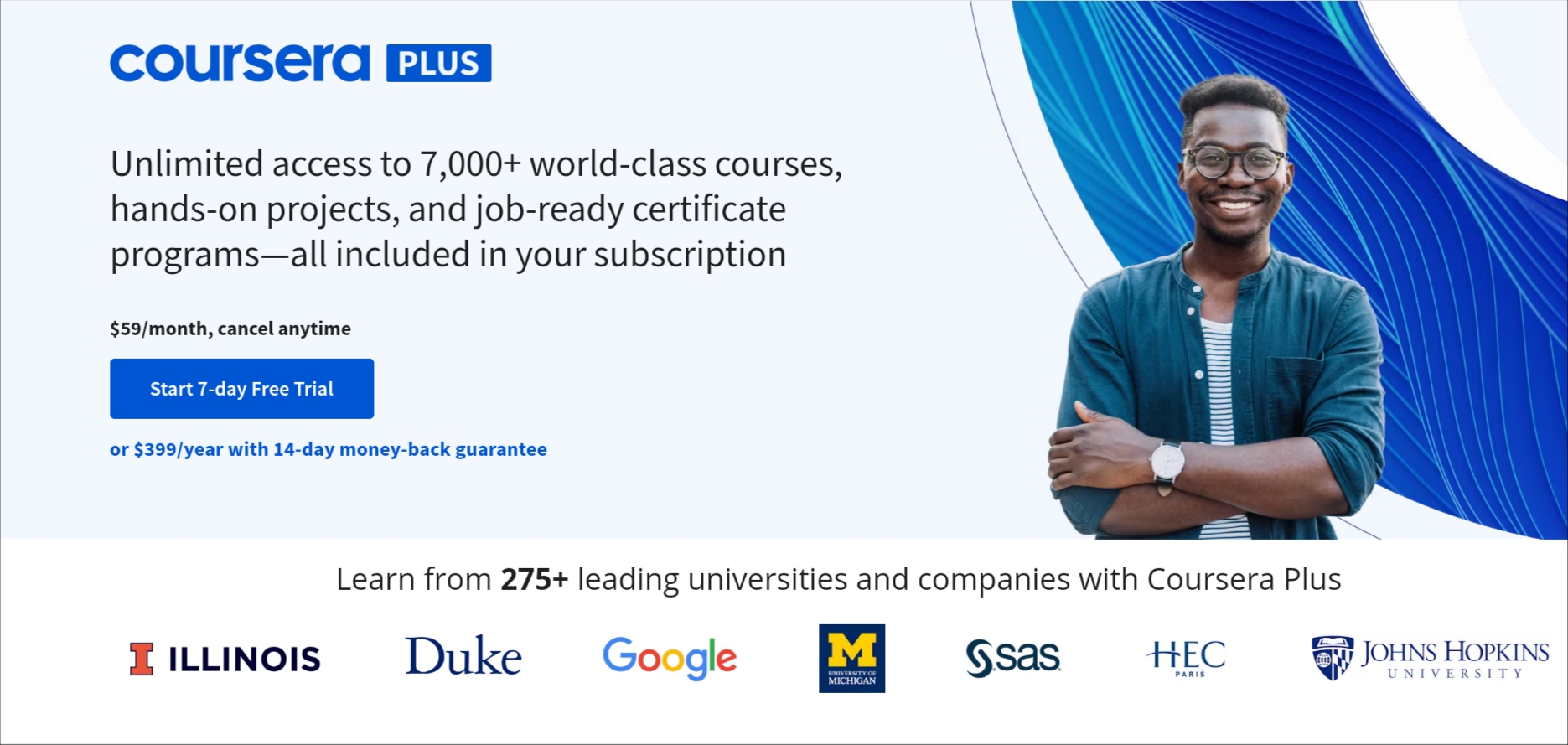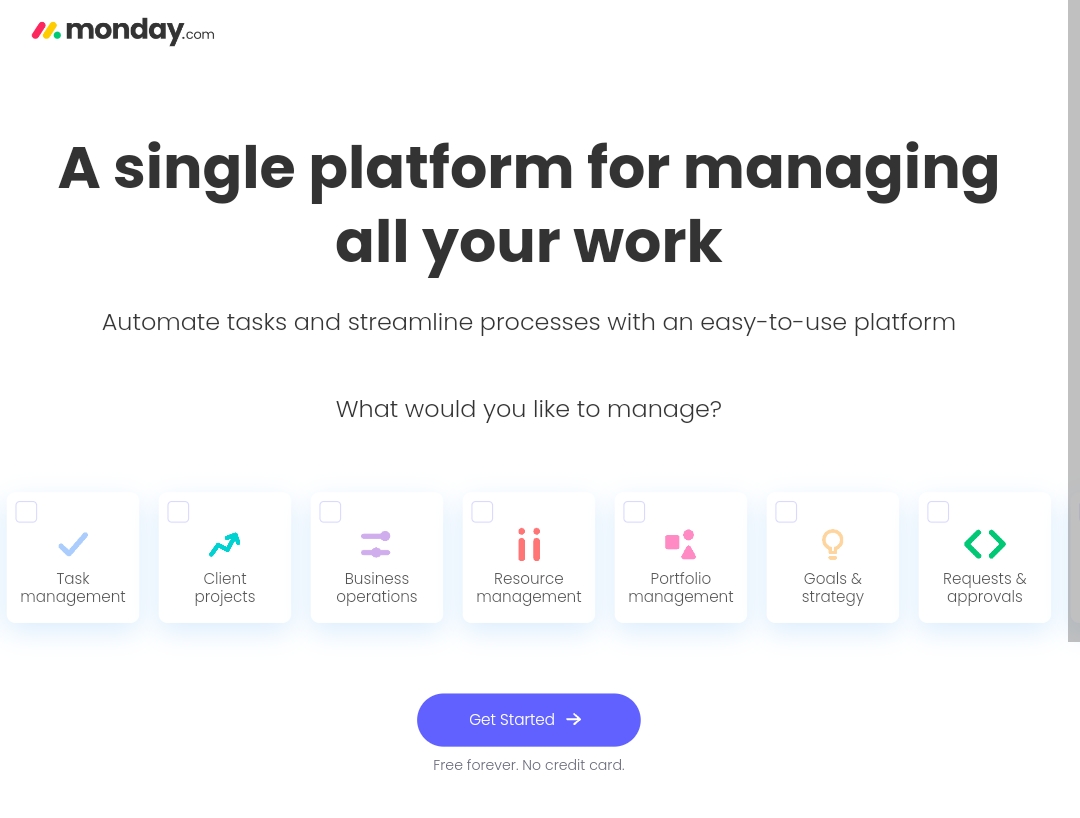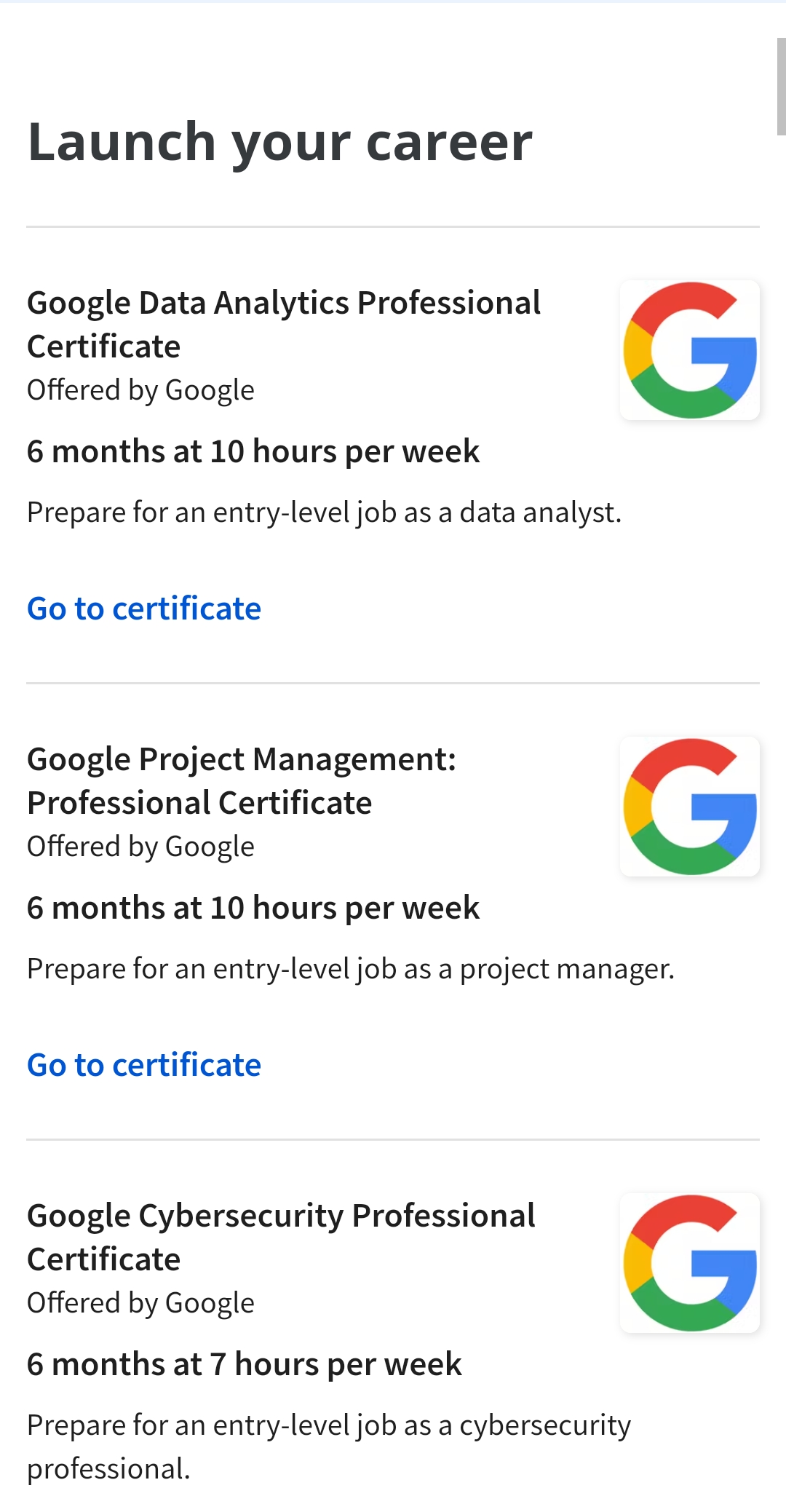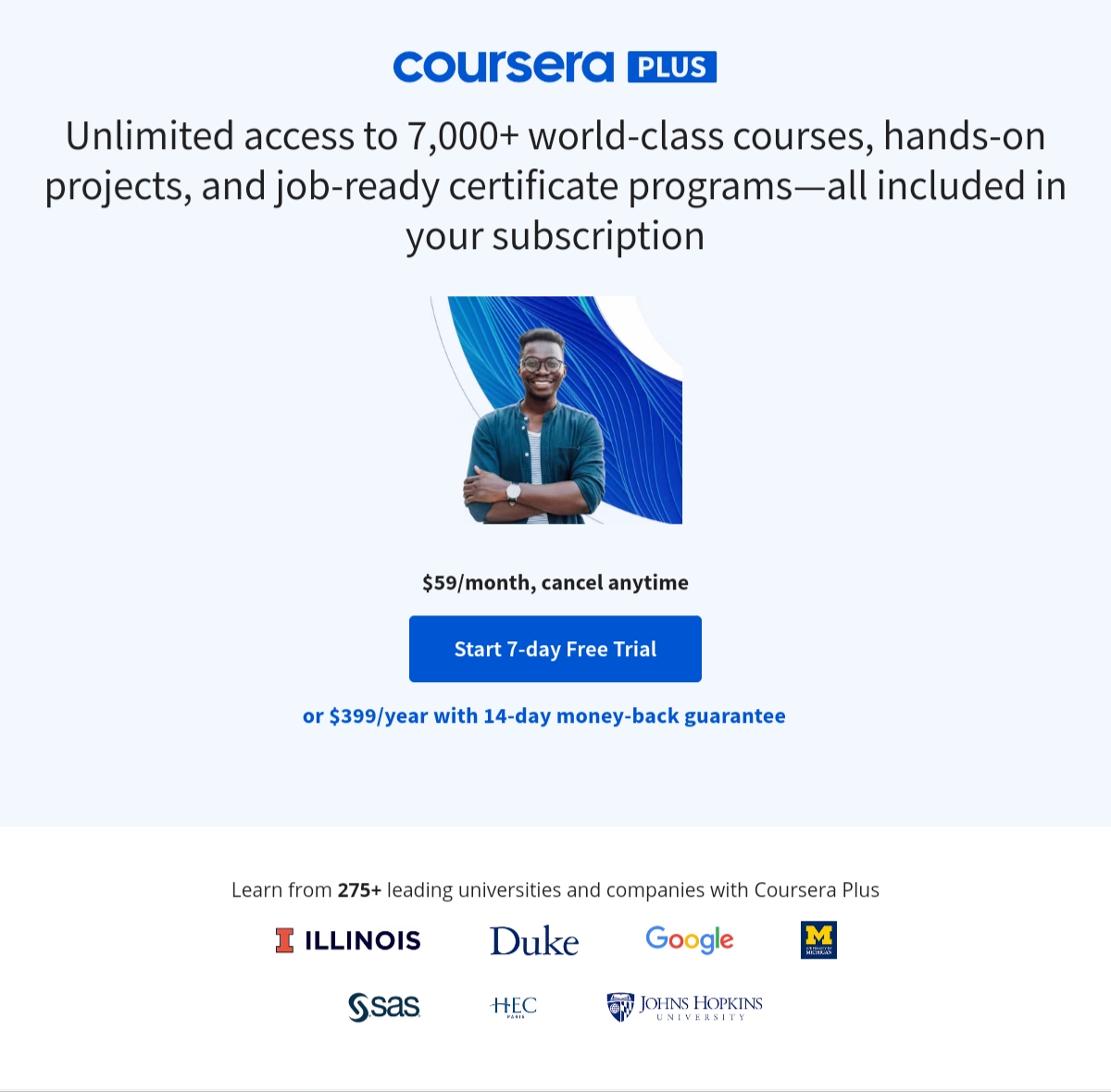Excel VBA, also known as Visual Basic for Applications, is a programming language integrated into Microsoft Excel that enables users to automate repetitive tasks and create custom solutions. With Excel VBA, users can extend the functionality of Excel and create custom calculations, data analysis tools, and user interfaces.
Getting Started with Excel VBA
To get started with Excel VBA, you need to have a basic understanding of programming concepts such as variables, loops, and conditions. You also need to have a good understanding of Excel formulas and functions. To access the VBA editor in Excel, you can press ALT + F11.
Recording Macros
One of the easiest ways to get started with Excel VBA is by recording macros. A macro is a series of recorded steps that can be played back to automate tasks. To record a macro, go to the Developer tab in the ribbon and click on the Record Macro button. From there, you can perform the steps you want to automate and then stop the recording. You can then replay the macro by clicking on the Play Macro button.
Working with Variables and Data Types
In Excel VBA, variables are used to store data. There are several data types in VBA, including integers, strings, and arrays. When declaring a variable, you need to specify its data type and give it a name. For example, to declare a string variable named “strName”, you would use the following code:
Dim strName As String
Working with Loops and Conditions
Loops and conditions are fundamental building blocks of programming. In Excel VBA, you can use loops to perform a set of actions multiple times and conditions to control the flow of your code. For example, you can use the For…Next loop to repeat a set of actions a specific number of times, and the If…Then statement to perform actions based on certain conditions.
Manipulating Worksheets and Cells
One of the most powerful features of Excel VBA is its ability to manipulate worksheets and cells. You can use VBA to add new worksheets, delete worksheets, and even copy worksheets. You can also use VBA to insert, delete, and format cells, as well as to retrieve the values of cells.
Creating Custom Functions
In addition to automating tasks, you can also create custom functions in Excel VBA. Custom functions are similar to regular Excel functions, but they are created using VBA code. You can use custom functions in your worksheets just like any other Excel function.
Debugging and Troubleshooting
As with any programming language, it is important to be able to debug and troubleshoot your code. Excel VBA includes a number of debugging tools, including the Debug mode, the Immediate window, and the Watch window. These tools can help you identify and fix errors in your code.
You might find these FREE courses useful:
- Excel/VBA for Creative Problem Solving
- Everyday Excel, Part 1
- Excel/VBA for Creative Problem Solving, Part 1
- Using Advanced Formulas and Functions in Excel
Conclusion
Excel VBA is a powerful tool that enables users to automate repetitive tasks and create custom solutions in Excel. With its intuitive programming environment and easy-to-use debugging tools, Excel VBA is an ideal tool for users who want to extend the functionality of Excel. Whether you are a beginner or an experienced programmer, Excel VBA is a valuable tool for anyone who wants to increase their productivity in Excel.