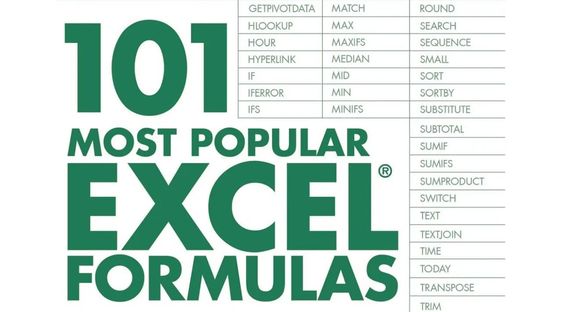Excel is one of the most widely used software for data analysis and management. With its vast array of features, it offers a powerful tool for businesses and individuals alike to analyze, visualize, and manipulate data. Whether you are a beginner or an experienced user, this guide will provide you with the knowledge and skills necessary to take full advantage of Excel’s capabilities for data analytics.
Understanding the Basics of Excel
The first step in using Excel for analytics is to understand its basic features and functions. Excel is a spreadsheet software that allows you to create, edit, and manage tables of data. Each sheet in an Excel workbook is a separate table, and you can organize data into columns and rows. You can also use Excel’s built-in functions to perform complex calculations and create charts and graphs that visualize your data.
Importing Data into Excel
One of the most important tasks in data analysis is importing data into Excel. There are several ways to do this, including importing data from a file, such as a CSV or text file, or importing data from an external data source, such as a database or an API. It is important to understand the different options for importing data and to choose the best method for your needs.
Organizing and Cleaning Data
Once you have imported your data into Excel, the next step is to organize and clean it. This involves sorting, filtering, and removing duplicate data, as well as fixing any errors or inconsistencies in your data. You may also need to format your data, such as converting text to numbers or dates, to ensure that Excel can perform calculations and create charts and graphs.
Analyzing Data with Excel Functions
Excel offers a wide range of functions that you can use to analyze your data. For example, you can use the SUM function to calculate the total of a range of numbers, or the AVERAGE function to calculate the average of a range of numbers. You can also use the IF function to perform conditional calculations based on the values in your data. Understanding these functions is essential for performing data analysis in Excel.
Visualizing Data with Charts and Graphs
Excel also offers a range of tools for visualizing your data, including charts and graphs. These tools allow you to quickly and easily see patterns and trends in your data, which can help you make informed decisions. For example, you can create a line chart to visualize the trend in sales over time, or a pie chart to visualize the distribution of sales by product.
Using Pivot Tables for Data Analysis
Pivot tables are one of the most powerful features of Excel for data analysis. They allow you to summarize and aggregate data from multiple tables, and to create dynamic reports based on your data. Pivot tables also offer a range of tools for filtering, grouping, and summarizing data, making them an essential tool for data analysis.
Creating Dashboards for Data Visualization
Another powerful feature of Excel for data analysis is its ability to create dashboards. Dashboards allow you to combine charts, graphs, and other visualizations into a single, interactive report. They provide an overview of your data, and allow you to quickly drill down into the details of your data. Dashboards can be used to visualize a wide range of data, from sales and marketing data to financial and operational data.
You might find these FREE courses useful:
- Build Critical Path Visualizations
- Formulas in MS Excel 1
- Formatting in MS Excel
- Excel for Beginners: Sorting, Filtering, Data-Validation
Conclusion
Finally, Excel also offers a range of tools for automating data analysis, including macros. Macros allow you to automate repetitive tasks, such as data imports, data cleaning, and data analysis